Economics configuration
In order to send data from a Dataflow document to Planning Space Economics for calculations, you first need to configure the data mappings in the document's template.
To do so:
- Open the template and click the Economics Configuration button
 in the Templates tab of the ribbon. The Economics Configuration window will be displayed.
in the Templates tab of the ribbon. The Economics Configuration window will be displayed. - Click the Add Regime button
 to
open the Add Regime dialog, select a regime and click OK. The selected regime will appear in the table.
to
open the Add Regime dialog, select a regime and click OK. The selected regime will appear in the table. - Select the terms preset which will be used for this regime by clicking in the Default Regime Terms Preset column to open a drop-down list. The list of presets available is taken from the selected regime.
- The WI Variable field is used to select a variable where working interest shares will be stored.
- If the regime is marked as the Default Regime and the Set default regime in new documents checkbox is checked, the regime will be automatically selected in the Economics Settings dialog (see Economics integration) when you create a new document based on this template. Alternatively, if the Set default regime in new documents checkbox is not checked, then the regime set in the Economics Settings dialog of a new document will default to '<NONE>'.
- You can add as many regimes as required. When you configure the link to Economics in documents, you will be able to select a regime for each calculation (see Economics integration).
- Now you need to map Dataflow variables to variables in the selected Economics regime(s). The Inputs tab is used to map variables which will be used as inputs for economic calculations, and the Outputs tab is used to map variables which will store calculation results. Both tabs work in the same way, and the columns are explained in the table below. If a variable has exactly the same name, data type and unit type in both Dataflow and Economics, it will be mapped automatically. The image below shows an example of several mapped input variables.
- Once you have finished the variables mapping, you can export it into a XML file for reuse: click the Export
button
 at the top of
the dialog and save the file.
To import a mapping file, click the Import button
at the top of
the dialog and save the file.
To import a mapping file, click the Import button  .
. - To save the changes, click OK. The configuration will be stored in the History of changes. Now you also need to configure Economics settings in documents (see Economics integration).
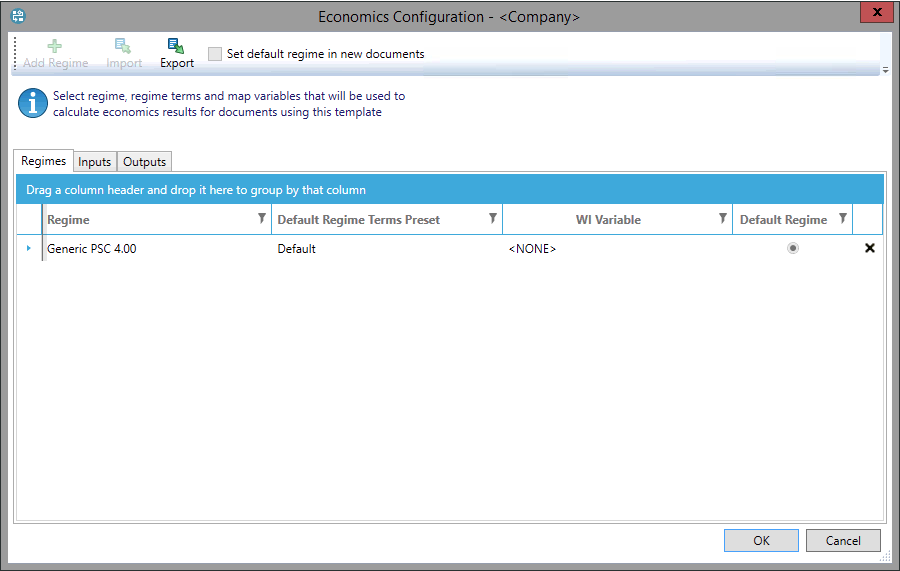
Note: You can create a mapping for variables with Custom units providing that the Custom unit definitions are identical for each variable in Dataflow and in the Economics regime.
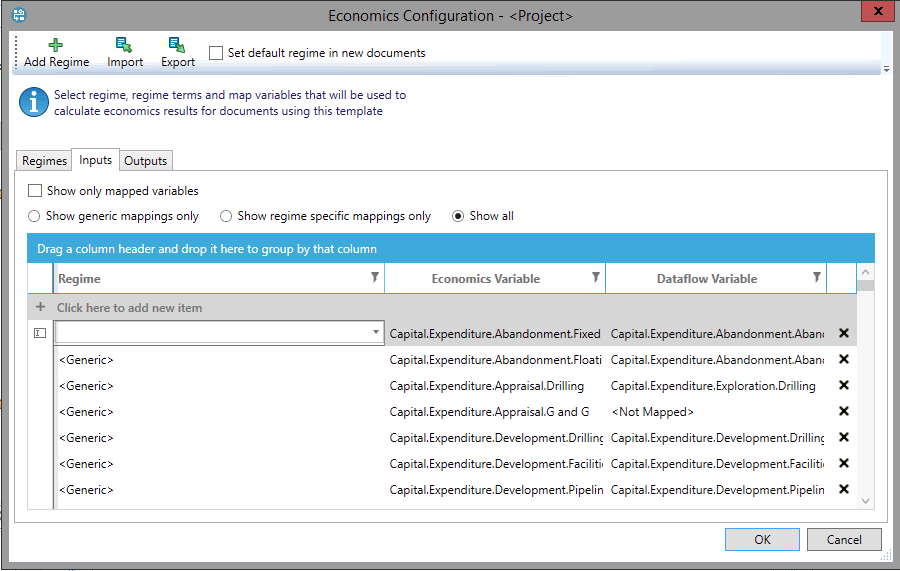
| Column | Description |
|---|---|
| Regime | Regime(s) in which the variable will be mapped. By default, Economics variables are mapped in all regimes which is indicated by the <Generic> setting; in the image above, all variables will be linked for all regimes. To map a variable from one regime only, click Click here to add a new item and select a regime from the list: this will add another row to the table where you can map that variable. |
| Economics Variable | On the Inputs tab, this list includes user-entered variables in the selected regime(s). On the Outputs tab, it shows all variables whose source is set to None in the selected regime(s). |
| Dataflow Variable | Dataflow variables corresponding to the Economics variables. In each row, the list of Dataflow variables is filtered: Dataflow variables must have the same data type as Economics variables, and must be used in the opened template. |
